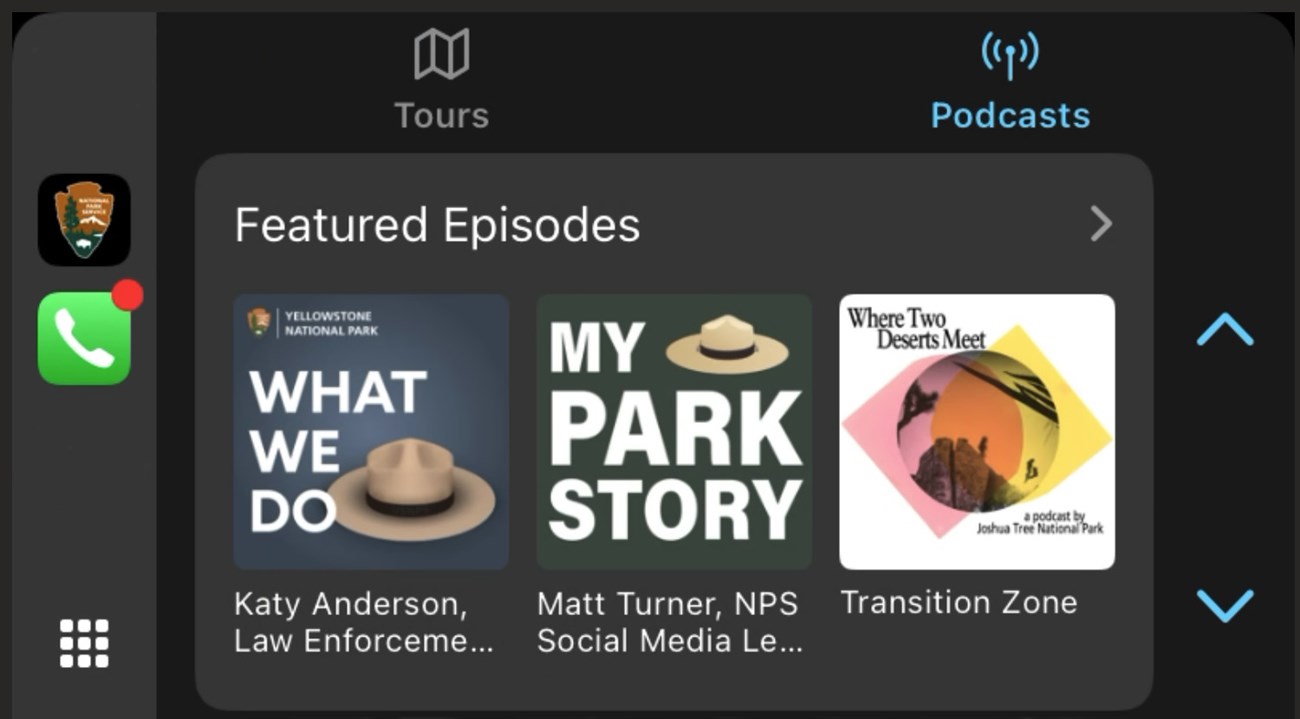Last updated: April 2, 2025
Article
App 101: Tips and Tricks
Map
- Each park has an interactive, zoomable map.
- Share your location with the NPS app in your phone's settings to see your location on the map.
- Change between the default map and the satellite map by clicking the layers button in the upper right corner of the map.
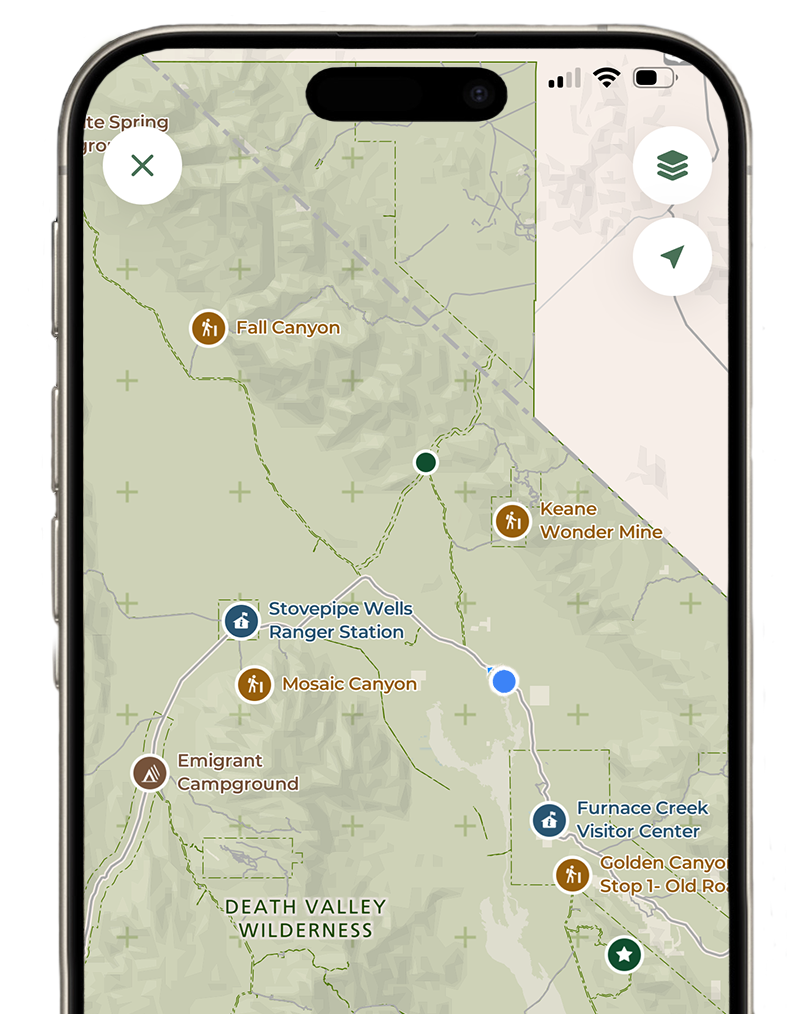
Download for Offline Use
- Each park site can be downloaded for offline use.
- Open a park site and look for the download button in the upper right corner.
- If you are visiting a remote park, download the content before you leave home.
- It's best to download parks while on a strong wifi connection.
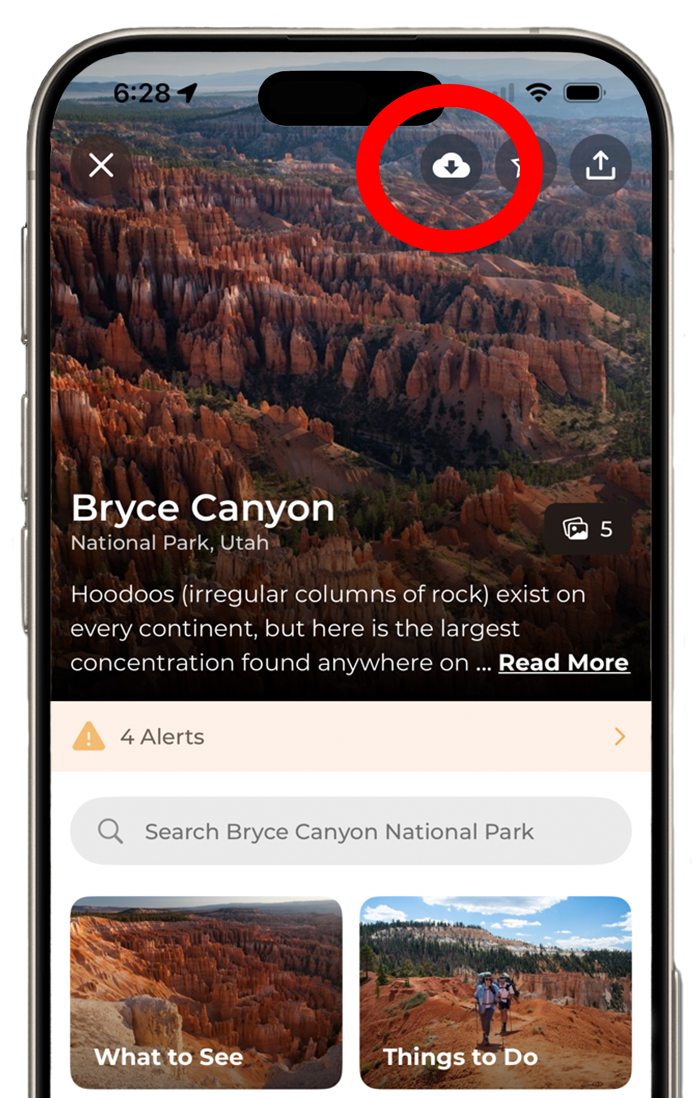
Saved
- Create lists, save park sites, places, and add notes!
- Add to a current list or click +New List to create a custom list.
- Use lists to plan your upcoming national park trips.
- Be prepared! If you delete the app or redownload it to a new device your saved lists and downloaded parks will not transfer. We hope to provide this service in the future.
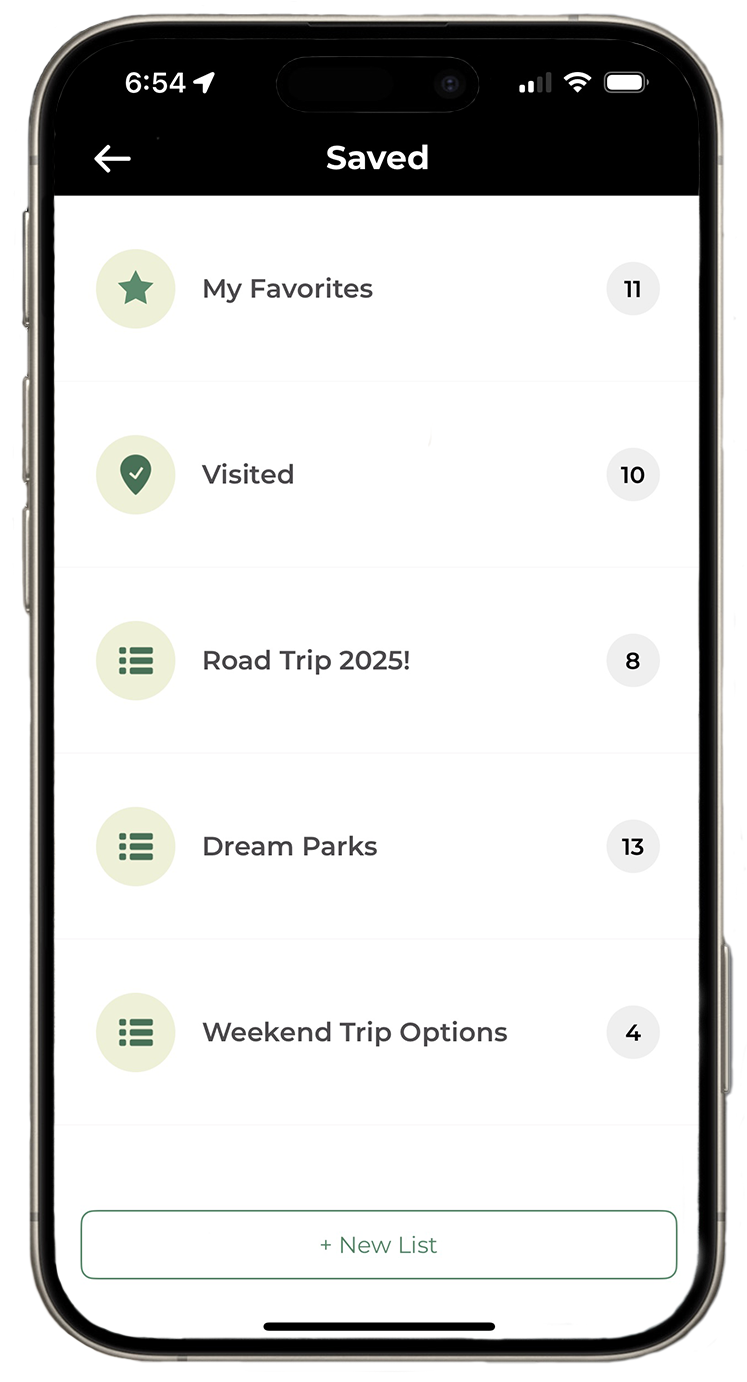
Dark Mode
- Go to settings in the upper right corner of the global home screen
- Click Appearance

CarPlay
- The app is now compatible with CarPlay.
- Plug your phone into CarPlay, open the NPS Mobile App and pick an audio driving tour or a podcast.
- Android Auto is in development.