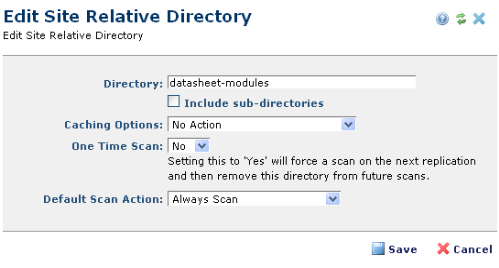
Use the Add Site Relative Directory dialog to create new records for replicating directories unique to the site. This dialog displays in edit mode for existing records, as shown below.
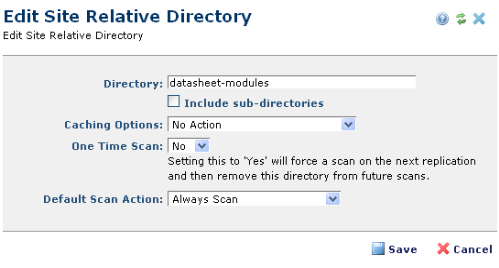
Complete the following fields:
Directory – The directory to be scanned. For Site Relative or Subsite Relative directories, enter only the directory name, as shown above. For External Directories enter the full path, for example, c:/web/my_custom_directory/.
Caching Options – Specifies the type of cache clear action performed once the directory is replicated. PaperThin recommends setting the default option to No Action. Other settings result in additional processing time on the target server. The exception to this is a directory that contains a custom ColdFusion module that, if modified, requires cache clearing.
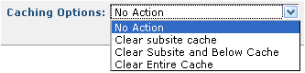
No Action – If files change in this directory and content is replicated, no cache clearing takes place.
Clear Subsite Cache – Replication clears only the subsite-relative cache.
Clear Subsite and Below Cache – Replication clears the subsite relative cache and all child subsite caches.
Clear Entire Cache – Replication removes the cache for the entire site.
One-Time Scan – Use this setting to transfer content that is not regularly updated. For instance, you might have a site relative directory /privatecf/containing work-in-progress code that you do not want included in the reqular replication schedule. To create and iterate test versions, replicate this directory with the Always Scan option and set the One-Time Scan option to Yes. Once replication completes, CommonSpot automatically removes /privatecf/ from the replication directories list and ignores it for subsequent replications. When you complete work and want to include the contents of this directory in regular replications, select Always Scan and set One-Time Scan to No.
Default Scan Action - Specifies the conditions for replicating this directory:
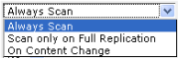
Always Scan – For every replication, CommonSpot scans this directory for changes, based on the timestamp of the last replication.
Scan only on Full Replication – CommonSpot scans this directory for changes only when the entire site is replicated.
On Content Change – CommonSpot scans the directory only if Content has changed. For example, with this setting changes to User or Group files do not replicate. In general, this is the best performance option for Scan Action. CommonSpot scans directories only when page data changes, producing more efficient replication checks.
Include sub-directories – Check this box to also scan all subdirectories within the specified directory.
Related Links
You can download PDF versions of the Content Contributor's, Administrator's, and Elements Reference documents from the support section of paperthin.com (requires login).
For technical support: