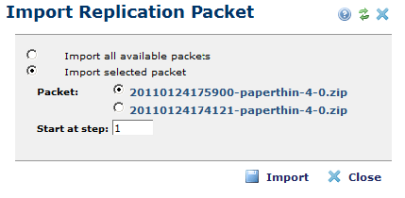
If a replication packet recorded an error, or a server crashed during a replication request, you can re-import the packet starting from the last completed step.
First move the failed replication packet (now located in either /sync/packets_received/err-backups or the directory under /commonspot/sync/packets_received/{YOUR_SITE_NAME}/{NUMBER}/) into the /commonspot/sync/packets_received/directory) into the /sync/packets_received directory.
Then navigate to the CommonSpot Site Administration dashboard, expand the Replication section, and click Import Packet. Use the Import Replication Packet dialog to pick up the replication process where it ended.
To view the last successful step for the most recent replication process, click Display Replication Status under Replication. Then return to Import Replication Packet. Select Import selected packet and choose the packet as shown below.
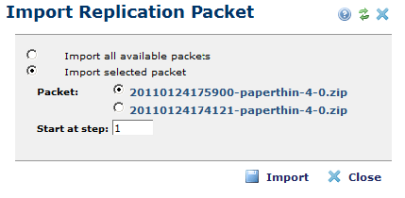
Once the last step number is displayed, click Import. Replication continues from the step specified. Although steps can overlap, it’s best to start with the last successful step.
If no packets were received, the following displays.
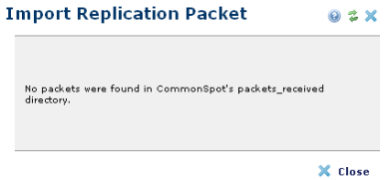
Related Links
You can download PDF versions of the Content Contributor's, Administrator's, and Elements Reference documents from the support section of paperthin.com (requires login).
For technical support: