To conduct permitted research in a national park, you must create an RPRS account with an Investigator Profile. Once you do, you can apply for a research and collecting permit, manage your permits, file reports, serve as an agent who assists with another person’s permits and reports, or permanently take on ownership of files transferred to you by another investigator.
Creating an account involves establishing your email address as your unique identity and then adding your professional contact information to a profile. Because of the way RPRS verifies the identity of users, employees of the U.S. Department of the Interior (e.g. USGS scientists) must follow different procedures than everyone else (e.g. university scientists, U.S. Forest Service scientists).
Jump to:
Creating an account involves establishing your email address as your unique identity and then adding your professional contact information to a profile. Because of the way RPRS verifies the identity of users, employees of the U.S. Department of the Interior (e.g. USGS scientists) must follow different procedures than everyone else (e.g. university scientists, U.S. Forest Service scientists).
Jump to:
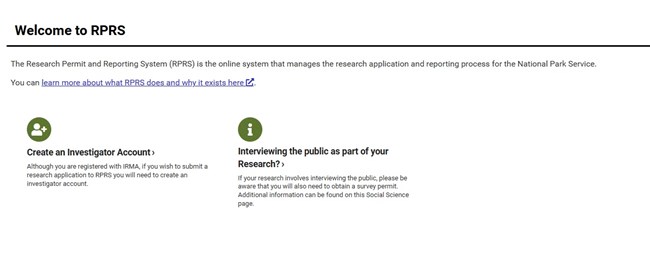
NPS
- Make sure you are on the DOI network or VPN and using your PIV card. The system confirms your identity via the certificate encoded on your card.
- Go to the RPRS home page. Click the option to “Create an Investigator Account” as shown in the image to the right.
- You will then be taken to an Investigator Profile form where you enter your work contact information, name of your institution, etc. Note that you cannot change your name or email address; they are greyed out.
- Once you have completed your Investigator Profile, click the “Submit” button.
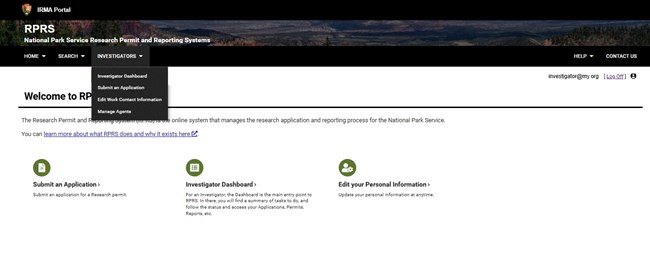
NPS
- From now on you will see “Investigators” on the top menu bar of RPRS with a drop-down list of things Investigators typically do, as shown in the image to the right. From the menu, the Investigator Dashboard is a good place to see all of your files and tasks.
For maximum data security, RPRS uses login.gov (an official U.S. government website) to verify the identity of all users who are not DOI employees. To use RPRS as an investigator, you must have a login.gov account. If you do not have one, go to login.gov and create an account with whatever email address you prefer. If you do have one, you can access RPRS using the same email address that you registered with login.gov
Once you have a login.gov account, you may continue with creating your RPRS investigator account through the following steps:
Once you have a login.gov account, you may continue with creating your RPRS investigator account through the following steps:
- Go to the RPRS home page and click the “Register” link.
- You will be taken to a required Partner Access authentication page with a Privacy Act statement in a pop-up window. Click the OK button to close the window, then click the “Connect with Login.gov” button.
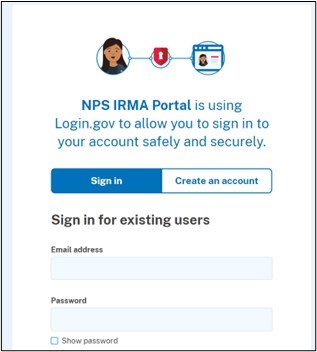
- You will get to the login.gov sign in page as shown in the image to the right. Sign in using whatever procedure you established when you created your login.gov account.
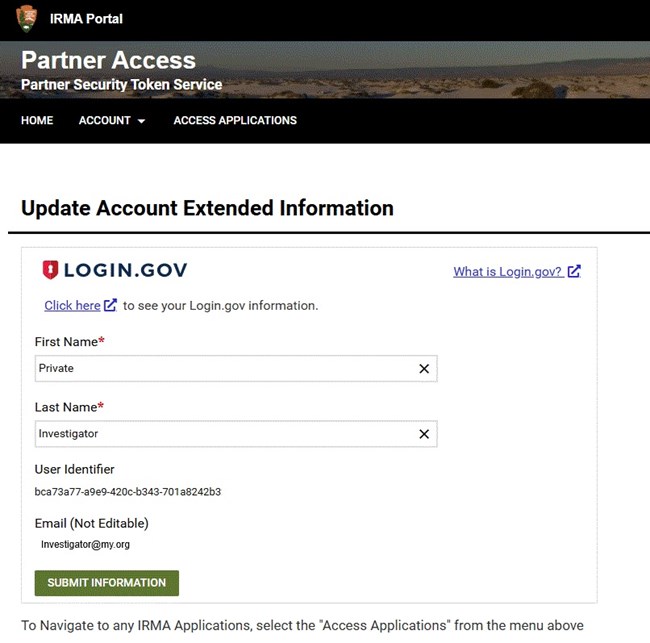
NPS
- Since this is your first time using login.gov to access RPRS, you will be taken back to Partner Access with a window titled "Update Account Extended Information" and prompted to enter your first and last name as in the photo to the right. Add that information and click the “Submit Information” button. You will not be prompted for this information in subsequent sessions.
- If you have followed these steps, your unique login.gov credentials are now linked to RPRS and other IRMA applications. But you do not yet have an RPRS Investigator account. To proceed, close the current tab and open a new one with the RPRS home page.
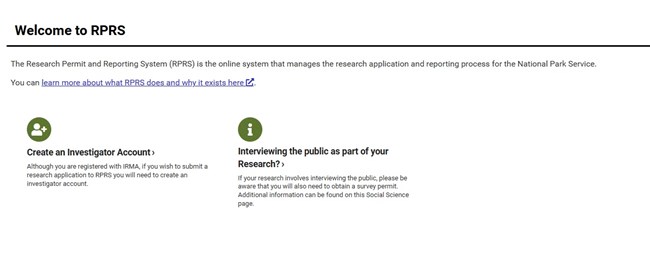
NPS
- On the welcome screen as shown to the right, click “Create an Investigator Account.”
- You will then be taken to an Investigator Profile form where you enter your work contact information, name of your institution, etc. Note that you cannot change your name or email address; they are greyed out. You can change your email address only in login.gov.
- Once you have completed your Investigator Profile, click the “Submit” button.
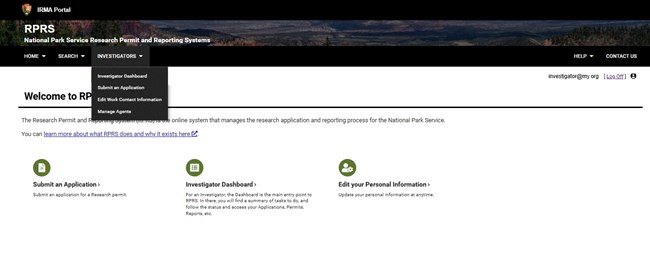
NPS
- From now on you will see “Investigators” on the top menu bar of RPRS with a drop-down list of things Investigators typically do, as shown in the image to the right. From the menu, the Investigator Dashboard is a good place to see all of your files and tasks.
Do you have questions about the software? The RPRS HelpDesk is available. e-mail us
Last updated: March 24, 2025
